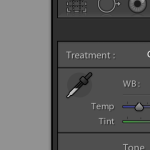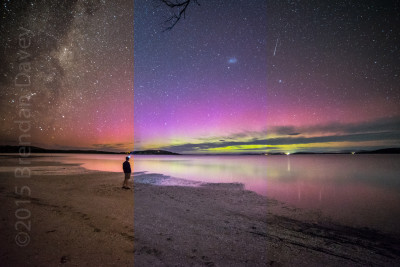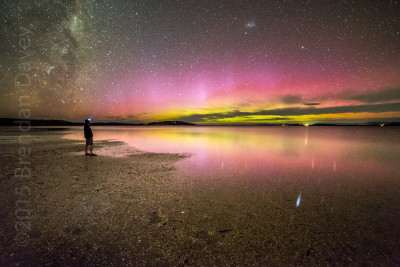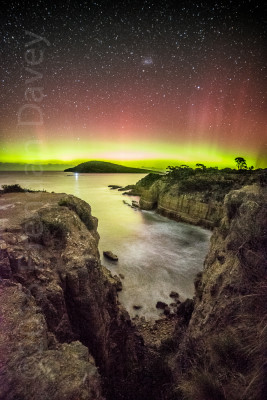I’m a big fan of Adobe Lightroom, it’s a great way to catalog your photos, and I’ve been using it for quite a few years now, and it’s now my primary editing environment.
So Adobe have recently released version 6, admittedly I handed over my money and upgraded without actually checking what benefits I would be getting other than now being supported for the v6.x product cycle. After using version 6 for a few days I’m still scratching my head wondering what extras or enhancements I have gotten for my money.
Sure it has HDR and Panorama now inbuilt, and they seem to work quite well, but if you have Photoshop they are not really required and they are included in 5.7.1 Build 991162 (According to Adobe). Performance increase? Umm OK, if you say so. It’s hard to notice any performance difference on a late model PC with lots of RAM and an SSD. The only enhancement I may possibly use is the brush tool in conjunction with the graduated filtering (which was possible in the older version). It may have other new features like face recognition and advanced slide shows but I don’t think they are going to appeal to many photographers, especially those who specialize in landscapes or shoot more than their family and friends.
Did I mention that 5.7.1 Build 991162 has these new features? So I’m still wondering what did I just pay for?
I can’t help but feel a little bit ripped off especially when features that everyone wants and are crying out for (and 3rd parties are making money from) are still missing, such as the ability to find and delete duplicates within the catalog.
If you have a late model PC and Photoshop then you my want to just update to 5.7.1 rather than paying the $100 upgrade to 6. At this stage, in my opinion there is very little benefit to move. Save your money at least for the time being.
If you have an older system (but still 64 Bit) and/or no Photoshop then it may be worth the upgrade to give you a little more speed or the added benefit of HDR imaging and Panorama merging (5.7.1 Build 991162+ also has these features), if that’s of interest to you, particularly if you are coming for Light room 4.X
I don’t use Creative Cloud (CC), but if you get a free upgrade from 5 to 6 as part of your subscription then bonus 🙂
***UPDATE***
I have updated 5.7 to 5.7.1 and I can not see the HDR or merging features, even though Adobe advertised them as new features in 5.7.1….. It could be a CC only option, if anyhow has a CC subscription and HDR/Merge works, please let me know.